Rollup Report Payments End of Day for All Sites
Contact your Customer Success Manager and ask for a subscription to view this report in your portal.
The Rollup Report: Payments End of Day for All Sites report shows a summary of the payments received and processed by site over a 5-day period by default. To view more information, you can select a start date and end date at the top of the report and choose End of Day or cutoff time you use for end of day. For any refunded payments, the refund amount is subtracted from the total.
This report provides the following information:
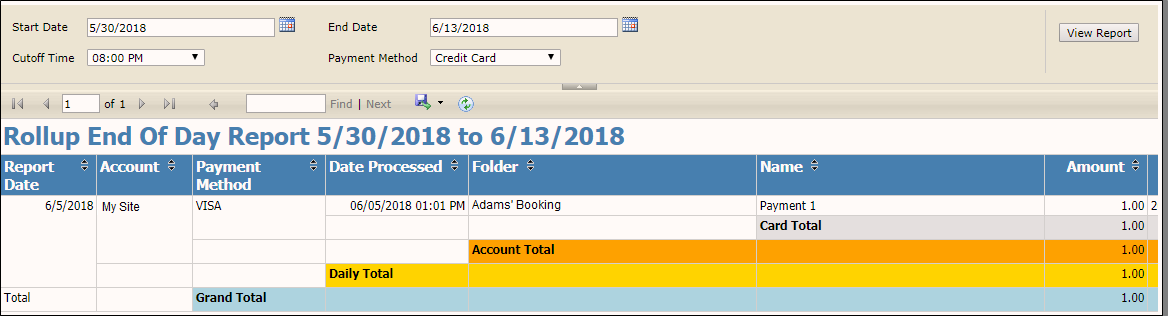
- Report Date – the date you run the report.
- Account – the name of the portal site where the payment was made.
- Payment Method – the payment method used like MasterCard, Visa, Discover, or AMEX.
- Date Processed – the date the payment was processed in the Sertifi portal.
- Folder – the name of the folder the payment is attached to.
- Name – the name of the payment in the portal.
- Amount – the dollar amount charged to the card.
- Order # - an automatically generated order number.
- Last 4 of Account # - the last four digits of the card.
- Status – the status of the payment, either refunded or paid.
- Payer – the email address used by the payer.
This report also shows the daily total and account totals for each account, as well as a grand total of all accounts. Additionally, any refunds on this report appear in red text.
Each time you change the date range or cutoff time, you must click View Report in the upper-right corner to see your updates.
You can export this report into the following formats by clicking 
- Word
- Excel
- PowerPoint
- TIFF
- MHTML
- CSV
- XML file with report data
- Data Feed
You can also click 
You can also use the blue arrows to navigate through various pages of the report, or enter in search terms next to the pagination arrows. Click Find or Next to scroll through the report based on your search criteria.
You can also use the additional search fields on the report to filter your data. If enter in any search terms or cut off dates or times, you must click View Report to update your results.
